Working with the digitizer
It is possible to connect a Digitizer Tablet to the GiS-System and use this for punching. Tablets from WACOM, GTCO, Calcomp and Summagraphics are supported. First you connect the digitizer to your computer, then you must install the windows driver supplied by the manufacturer, which must also support Wintab.
Either during or after installation the tablet specific setup program must be executed. This could be automatically started from the installation software, or may be present under the digitizers system control icon.
Alternatively a separate group could have been created under windows containing all of the digitizers control programs. This program sets the buttons of the cursor for mouse mode, the mapping of the buttons can be set as follows :
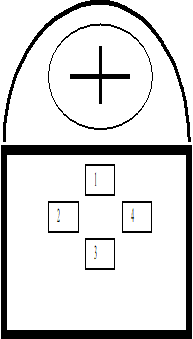 or
or 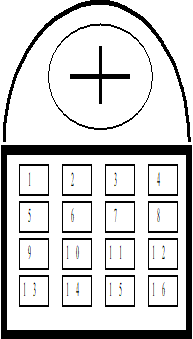
The setting of the Buttons MUST be as follows :
Button 1 left-Click
Button 2 ---
Button 3 middle Click important!
Button 4 right Click
Button 3 switches between the cursors mouse mode and absolute mode, upon starting the punch program the cursor is always in mouse mode.
When the buttons are installed properly then you can leave the digitizer setup program and start the Gis-BasePac. Several digitizer settings can also be edited from the settings item present in the standard settings - digitizer1ANX.1O menu.
Whilst working with a digitizing tablet the cursor usually stays in absolute mode, this means that the for a 16 key cursor function keys 4 to 16 and the keyboard are used to access the program functions and edit parameters. You are strongly recommended to use a 16 key cursor . The cursor to keyboard mapping is described in the respective pages1KG1Z.O .
Created with the Personal Edition of HelpNDoc: Easily share your documentation with the world through a beautiful website