3 point copy
Design parts and modules can be copied32ZWMOL and insertedDAQDZW with the corresponding Menu- or popup-menu-commands.
In the coordinate- or stitch-mode blocks and design parts can be copied also with this 3-point-form and while inserting them their shape can be influenced directly.
Therefore a block or design part has to be defined with the divide-function.UL.V0 and it has to be copied into the clipboard with the copy-function9.T.N9  .
.
If it is clicked on the menu-entry or the button 3-point-copy  , in the status line you are asked to define 3 source points
, in the status line you are asked to define 3 source points
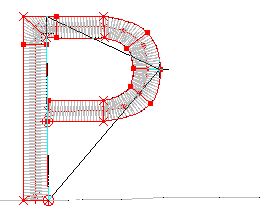 It has to be clicked on 3 suitable points which describe the dimensions of the block which has to be copied. These points are defined with the left mouse-key.
It has to be clicked on 3 suitable points which describe the dimensions of the block which has to be copied. These points are defined with the left mouse-key.
After that you are asked in the status line to input 3 destination points. They also have to be inserted with the left mouse key at the stitch position where you want to insert the block.
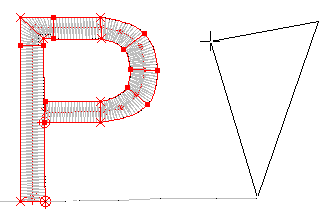 These 3 destination points correspond to the 3 source points and therefore they have to be input in the same sequence. They define the size, the rotation and perhaps the mirror axis of the copy.
These 3 destination points correspond to the 3 source points and therefore they have to be input in the same sequence. They define the size, the rotation and perhaps the mirror axis of the copy.
.
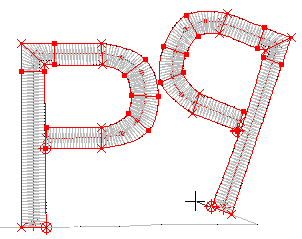 After the input of the last destination point, the design part is inserted. The start point resp. the first stitch of the design part lies on the selected stitch, independent from the position of the 3 points. So the design part is inserted at the selected stitch, even if the destination points are positioned at different points. The destination points define only size, position and mirroring, but not the starting point.
After the input of the last destination point, the design part is inserted. The start point resp. the first stitch of the design part lies on the selected stitch, independent from the position of the 3 points. So the design part is inserted at the selected stitch, even if the destination points are positioned at different points. The destination points define only size, position and mirroring, but not the starting point.
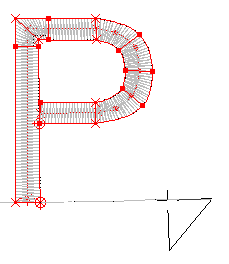
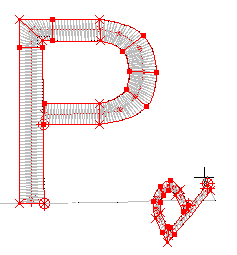
With this technique every type of distortion can be produced, it depends on the sequence of input and position of your points. The distance of punched design parts remains the same, that means the number of stitches is adopted. If you copy stitch-data blocks, the number of stitches remains the same.
If you just want to rotate the copy of the design part, the 2-point-copy is recommended. It works with the same steps, but there has to be input just two source and destination points, the second ones with the right mouse key each. With these 2 points a direction of the copy is defined, the size and mirroring remains original.
Created with the Personal Edition of HelpNDoc: Say Goodbye to Documentation Headaches with a Help Authoring Tool