Modification of drawing lines
Drawing circles or curves can be modified only if they are selected by clicking with the mouse once on the line. The drawing line is displayed after that in the colour defined for active line. In the menu Set helpline colours1HQLP6D also the colours of the active and inactive points and circle centers are defined.
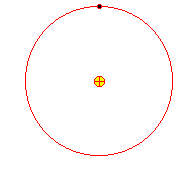 The position of a drawn circle can be moved by clicking with the mouse at the center point or the line and shifting the circle with the mouse key being pressed. The radius can be altered either in the parameter bar on top or it can be clicked on the line with the Shift-key pressed and move the radius.
The position of a drawn circle can be moved by clicking with the mouse at the center point or the line and shifting the circle with the mouse key being pressed. The radius can be altered either in the parameter bar on top or it can be clicked on the line with the Shift-key pressed and move the radius.
At a free drawing line the active points can be changed. A single point is set active by clicking with the mouse or moving the focus with the arrow-keys. This active point can be moved with the mouse.
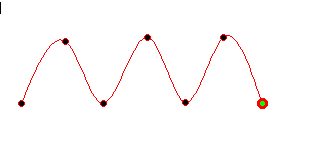
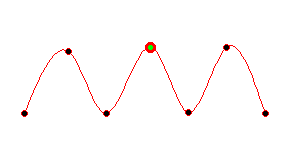
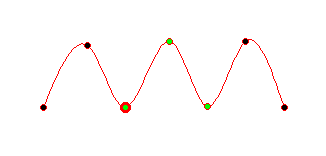
You can also set several points on a line to be active. This is done by clicking on them holding the Shift-key pressed or by dragging a box with the desired points inside. Of course you can set all points of a curve to be active in this way. If you hold one active point with the mouse and move it, the whole active part of the curve is changing
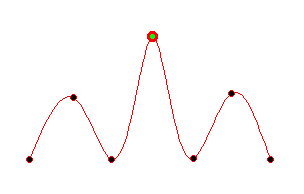
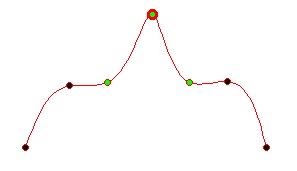
At all active points the attribute corner can be set or deleted by clicking to the appropriate button.
There is also the possibility to split a drawing line in 2 lines and join it with a third one. This technique is described in the following topic1_X6TWD.
Each drawing line can be assigned to a certain colour. This is done with the button define colourXGY0W8 as is described in the respective chapter.
as is described in the respective chapter.
Created with the Personal Edition of HelpNDoc: What is a Help Authoring tool?