Order of embroidery
– Order of embroidery (Block-Menu)
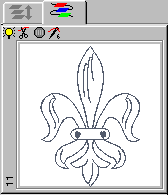
In this film mode the blocks are displayed in their order of embroidery.
If you select a block in the film, in the module mode the block is displayed in the design with a hatched box. In the coordinate or stitch-mode the cursor jumps to the manual stitch at the beginning of the automatic. On the other way round, if you position your cursor anywhere in the design, the corresponding block is selected in the film.
You can also select more than one block. If you click on 2 blocks in the film holding the Shift-key pressed, these two and all blocks in between are selected. If you click on 2 or more blocks with the Ctrl-Key pressed, exactly these blocks are selected and not those in between.
For changing the order of embroidery you can move the blocks.
First you have to select one or, holding the Shift-key pressed, more blocks. This block can be moved with the left mouse key pressed to the desired position.
But if you have lots of blocks and large distances to move, this could be troublesome. So you have the possibility to open up a window with a right mouse click which offers some choices to move the blocks. For more information please click on the desired point.
Caution: Please take care when changing the order of embroidery, otherwise it could happen that underlayer are on top of the covering stitches. It’s recommended to control your design with the True View display1MQP6RI to detect errors like this.
In the order of embroidery mode of the film you can also set machine functions. The functions stop, trimming and needle change  can be switched on or off at the beginning of each block. If you click to the needle-change-symbol a needle selection table is displayed. The X entry deletes the needle change, so that the block is embroidered with the same needle as the previous block.
can be switched on or off at the beginning of each block. If you click to the needle-change-symbol a needle selection table is displayed. The X entry deletes the needle change, so that the block is embroidered with the same needle as the previous block.
Clicking to the visible/invisible symbol  the current block or the selected blocks are faded out. Of course the stitches are only hidden on the screen, in the design they are still existing.
the current block or the selected blocks are faded out. Of course the stitches are only hidden on the screen, in the design they are still existing.
Created with the Personal Edition of HelpNDoc: iPhone web sites made easy