Background scaling
The scaling feature can be applied either on a picture still imported in the background. This picture has to be selected for scaling. Then the function can be called up in the Picture menu.
Or you use the scaling as the first step of the ACE-process, after having load a picture. The next step after the scaling will be optimizing1.A9_PU the pixel picture.
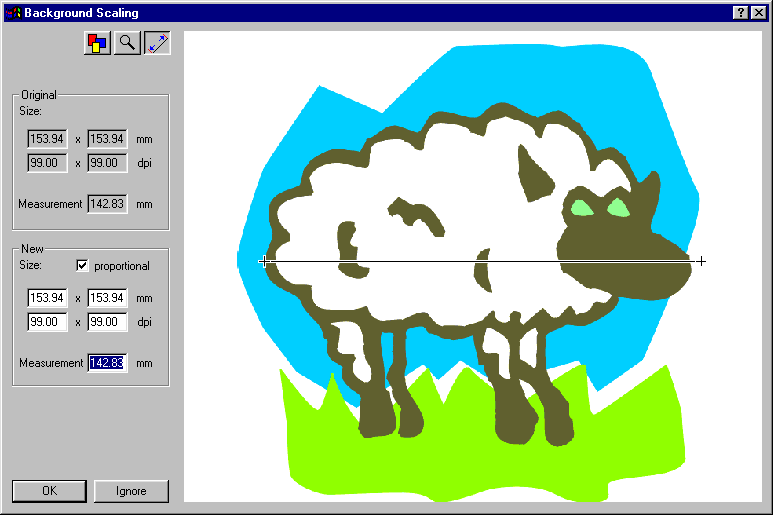 The scanned image is often larger than the actually interesting part. Therefore the total size of the image is not important, but a certain object (here the sheep) should have a certain size.
The scanned image is often larger than the actually interesting part. Therefore the total size of the image is not important, but a certain object (here the sheep) should have a certain size.
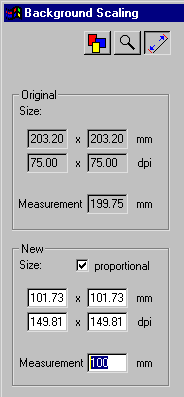 If the measure-line button
If the measure-line button  is displayed as pressed, you can draw a ruler with the mouse to measure the desired part of the image. In the upper part of the window the original dimensions of the measured part and of the whole design are displayed. In the lower part you can input the desired size of the design part for example the sheep should have a height of 10 cm. After having confirmed with OK the hole image is adopted proportionally.
is displayed as pressed, you can draw a ruler with the mouse to measure the desired part of the image. In the upper part of the window the original dimensions of the measured part and of the whole design are displayed. In the lower part you can input the desired size of the design part for example the sheep should have a height of 10 cm. After having confirmed with OK the hole image is adopted proportionally.
For a more detailed work you can zoom up a part of the picture with the zoom-button  , the all modules-button
, the all modules-button  reduces the zoom again.
reduces the zoom again.
Created with the Personal Edition of HelpNDoc: Effortlessly Convert Your Markdown Content with HelpNDoc